Hi Readers,
As windows 10 has came up so was my curiosity to have a hands on experience on it but without just disturbing the laptop configuration that I have.
Idea is to install windows 10 on USB drive, so I explored various tools that are available on the Internet but best & simple one out of those is WINTOUSB.
http://www.easyuefi.com/wintousb/
With this software you can just create Portable windows in just few clicks.
Install the WINTOUSB software on your machine, make sure you have admin rights on the machine from which you want to make windows 10 TO Go..
Here are the steps to be followed ones the WINTOUSB is installed & you have aWindows 10 ISO file.
- Launch WintoUsb , select the ISO file and edition that you want to port.
2. On clicking Next, you have to select the USB drive ( for best performance use USB 3.0 with the faster speeds — 100 mb/sec speed is not enough)
3. Click Ok to format the drive (if there is any data on the drive, it will be lost)
4. Select the System /MBR partition and installation mode as legacy(with VHD mode, windows 10 was loading slower as per I had experienced)
Click next & the process will begin.. In the end you will get a screen that will show windows has been successfully installed.
Now you just need to boot your computer from the USB drive to enjoy windows 10 🙂
Tech Wizard



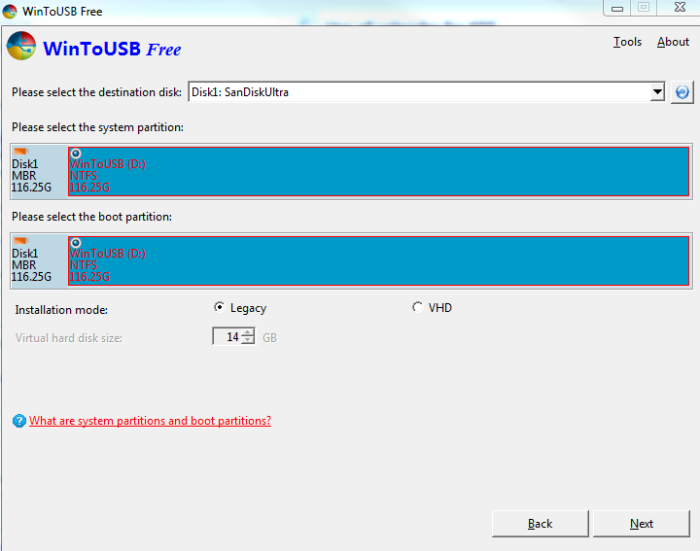
I cannot for the life of me get legacy mode to not be grayed out… Did you run into this at all? I also have a sandisk and it is mbr formatted
I just ran into the issue where I was not the local admin of the machine & it was failing.